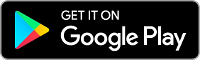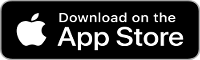How to Set Up a Pager Dispatch System
Use group pages to immediately reach vital employees and teams at the press of a button.
Written By Caesar Vindor
Last Updated
Whether you’re a first responder, medical office, IT manager, or call center operator - a pager dispatch system can ensure you reach important personnel in a timely manner, reduce workplace mistakes, and ensure that no emergency is missed. And mobile phone dispatch systems are an ideal alternative to expensive, installation-based options that will be outdated in as little as few years. Learn more about the value of paging in this article on Why to Use Paging Software.
What makes a great pager dispatch system?
The three key elements that make the best pager dispatch system are Reliability, Simplicity, and Flexibility.
-
Reliability
Instead of relying on phone calls which can be easily missed if a phone is set to silent or vibrate, use pages to reach important people at crucial times. Mobile Pager Apps are ideal for separating urgent, important notifications from the ones that you can respond to in a few hours.
-
Simplicity
No one wants to use a difficult dispatch software that requires a lot of training hours - it’s a waste of both time and money. Pagem’s simplicity and ease-of-use guarantees your entire team can easily adapt it into their standard routines.
-
Flexibility
A great pager dispatch system should piggyback on devices that you already have. Custom devices or physical installations can be expensive, difficult to use, and impossible to maintain. Dispatch Systems like Pagem use the mobile devices and computers we all already have on us.
How do I get started dispatching pages?
If you haven’t already, register an Individual/Personal account with Pagem on this website. Our setup wizard will take you through all the steps needed to set up your account to your liking.
After setting up your personal account, you can then register a business (or dispatch) account within your personal account. Visit Settings -> Create Business Account within your individual account to get started. From there, the business account setup wizard will take you through the rest of the steps to set up your new business account.
Once created you can login to your new business account and page your personal account as a test. In addition, you'll have 30 days to invite as many pagees as you like to your business account for free for testing and setup. After 30 days, all business account pagees must be paid.
What’s the difference between a Personal and Business account?
A personal account is a ‘standard’ account. It can send and receive pages, and the majority of Pagem’s users all have a personal account. Each personal account represents a single individual.
Business accounts are used strictly for dispatching pages to individuals/groups invited to that business. Business accounts don’t have a mobile device attached to them, so they can only send pages, not receive them. And within a business account, you can set up multiple users (dispatch operators) to send pages to your team. After setting up a business account, invite a few pagees (individuals), setup your groups - and you'll be ready to start dispatching pages from either the web or mobile phone Dashboard in that business account.
It all starts by creating a personal account. That way you can test out both sending and receiving pages. Once you’re familiar with our app, you can create a business account. Then you can test out the dispatch functionality by paging yourself from the business account. For more information, visit our FAQ page.
How do I create a group?
In your Pagem dashboard, click the green add icon and click “Create Group”. From here, give the group a name and start adding team members. Don’t worry, you can always change the name later.
Once you add team members to a group, they’ll automatically see the new group in their directory and have access to it. Remember, you can only add group members from current pagees you already have in your account. So if no people show up when trying to add to a group, invite some more pagees to your account.
Within the group you can decide the Page Type to send out (Broadcast vs Hunting). And for hunting pages you can drag and drop pagee names to set their page priority for group hunting as well.
How do I send a group page?
Click the red page icon, add an optional message, and press send.
If it's a broadcast page, Pagem will page all group members simultaneously.
If it's a hunting page, Pagem will go down the list of group members and page each one individually based on their priority in the group. If the first group member declines or misses the page, Pagem then pages the next group member, and so on. This process continues until one group member acknowledges the page.
It's imperative to have a dispatching system that hunts down the right people in the right order. That's the difference between focused reactivity and disjointed inefficiency.
Can I cancel a group page?
Only the group owner has permission to cancel a group page. So if you’re just a member, make sure you really need to send the page before doing so. If you’re the owner, click on the cancel icon that appears after sending.
Can I receive a page on my laptop or desktop computer?
You can send a page from any device. However, only compatible mobile devices can receive pages.
Sign Up Today!
Start Dispatching Pages Today with Pagem! We can help you to communicate with all of your team members and know that all of your messages reach them. Visit Pagem's Homepage to learn more.